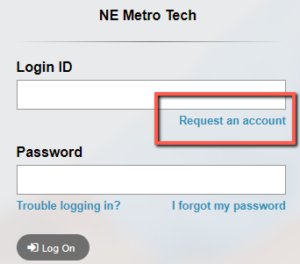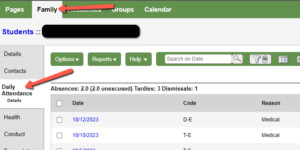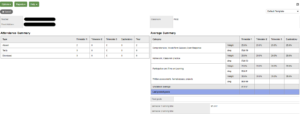X2 is a secure Student Information Management System created by X2 Development Corporation, a subsidiary of Follett Software. Northeast Metropolitan Regional Vocational HS uses X2 to manage student information including grading, scheduling, attendance, special education and other data.
Guardians and students can log into X2 to view address and contact information, schedules, attendance, grades, progress reports, and report cards.
No, students are issued a student account during the first week of school. Parent/Guardians should access the portal using their own account and have access to different resources. Parents also need to access their own account to register and re-register their student each year.
Parents can go to the Portal login page: https://ma-nemetro.myfollett.com/aspen/logon.do
Click on the “Request an account” link and follow the steps to create/recover your account.
Parent/Guardians can go to https://ma-nemetro.myfollett.com/aspen/logon.do and log in using their username and password.
Use the “I forgot my password” link to reset your password.
If your account is not working or if you are having issues, email us at NEx2@northeastmetrotech.com
- Click on FAMILY top tab
- Click on DAILY ATTENDANCE side tab
- Click on the ACADEMICS top tab
- Click on a COURSE DESCRIPTION from the list of courses
- The Average Summary will display on the right side; Attendance for that class will appear on the left
- Click on ASSIGNMENTS side tab to see a list of assignments and grades for each assignment
- To see information for other classes, either use the arrows at the upper right corner of the page or click again on the ACADEMICS top tab, and then click another blue course number
- Click on your NAME and SET PREFERENCES in the upper right corner of any screen
- Under the SECURITY tab, change information as needed
Yes- Attendance and grade notifications can be set up so that you receive an email alert. To set this up in the portal:
- Click on the Family Tab at the top
- Click on your student’s name
- Check the box next to your email address
- Check the box next to Attendance if desired
- Enter a grade threshold. You will be emailed if your student receives a grade below this threshold that you have set